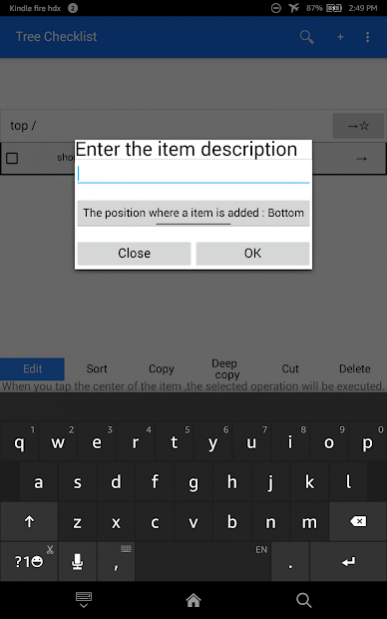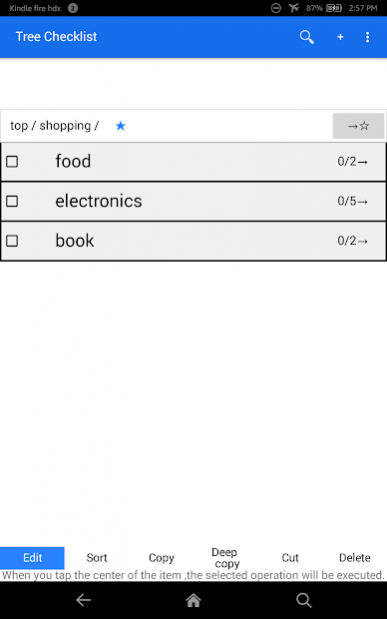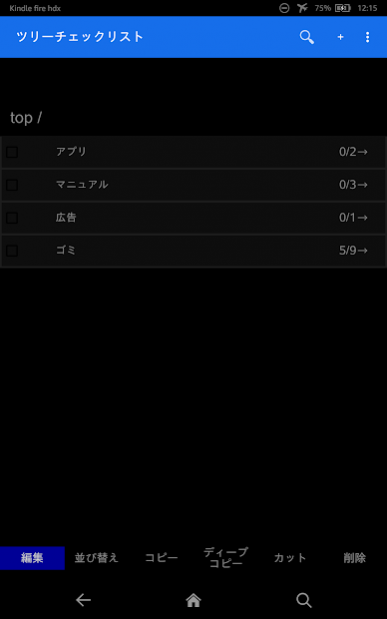Hierarchical checklist 7.91
Free Version
Publisher Description
This is a simple checklist .You can create a nested list.
If you check the parent,its all of descendants will also be checked .
On the contrary,if the all the children are checked,its parent will be checked.
You can
- Paste what you have copied or cut to another hierarchy . whole the following items and itself . You can also single copy .
- Jump by means of tapping the address.
- Choose item additional position , the top or the bottom of the list.
- Creating a backup to -SD card
- Confirmation when reversing the checked status
- Delete all , all unchecked in the list item , all check .
- Search items
- Change font size
- Register shortcuts
Rule
1.If you check all the children, its parent will be checked.
2.If you check a parent,all of its descendants will be checked.
3.If you uncheck a parent, all of its descendants will be uncecked.,
How to operate
How to check
Tap the check box on the item.If you check the shortcut of a item , the item linked with it is checked.
How to make a item.
Tap the + on the title bar.
How to go down the hierarchy.
Tap the → on the item.
How to go up the hierarchy.
Tap the back key.If you tap the item on the address bar, you can jump there.
About operations at the bottom of display.
Edit
Rewrite the item.
Sort
Change position of the item.First,select the item you want to change position by tapping it.Then tap another item to place the item which you select at first step there.
Select
select a item to operate it.If you tap the selected item, it is deselected.If you select one or more items,the operations (cut,copy,deep copy,delete)are shown at the bottom of display.
Copy,Deep copy,Cut, delete
Copy is stand-alone.It doesn't copy descentdans.
"Deep copy" copy the item you selected and all of its descendants.
Cut is cut.
How to drag and drop a item.
If you long press the center of a item,you can start drag the item.You can drop it on another item or a item on the address bar to transfer there.
To transfer a plurality of items ,select items ,then long press any items.
How to switch from checklist to list of shortcut.
Tap the button at the right end on the address bar.
About Multiple selection of items and deselect them
The container of multiple selection of items is differ from checklist and list of shortcut.So even if you switch the list, the items are not deselected. Tap the any operations at the bottom in order to deselect them.
About the list of shortcuts
If you tap the + button, a folder is created. You can nest it as items of checklist can do.You can store folders or shortcuts in the folder.
Tap jump button on the shortcut item to jump to the registration destination.
The String on the shortcut is address of it at the time of registration.It is not changed even if you changed the address. You can rewrite it but you can't change the destination.
How to register
Tap ☆ on the address bar.Then the list is replaced by list of shortcuts.Tap the "register here" bottun to finish registering.
You can register from the dialog of edit.
How to delete
Tap the blue ☆ on the address bar or delete from list of shortcut.Then the item linked with it is not deleted.
About checking a shortcut
If you invert the state of checking,the state of item linked with it also invert.
About Hierarchical checklist
Hierarchical checklist is a free app for Android published in the PIMS & Calendars list of apps, part of Business.
The company that develops Hierarchical checklist is ototokun. The latest version released by its developer is 7.91.
To install Hierarchical checklist on your Android device, just click the green Continue To App button above to start the installation process. The app is listed on our website since 2020-12-02 and was downloaded 2 times. We have already checked if the download link is safe, however for your own protection we recommend that you scan the downloaded app with your antivirus. Your antivirus may detect the Hierarchical checklist as malware as malware if the download link to com.ototo.watasiha.checklist is broken.
How to install Hierarchical checklist on your Android device:
- Click on the Continue To App button on our website. This will redirect you to Google Play.
- Once the Hierarchical checklist is shown in the Google Play listing of your Android device, you can start its download and installation. Tap on the Install button located below the search bar and to the right of the app icon.
- A pop-up window with the permissions required by Hierarchical checklist will be shown. Click on Accept to continue the process.
- Hierarchical checklist will be downloaded onto your device, displaying a progress. Once the download completes, the installation will start and you'll get a notification after the installation is finished.